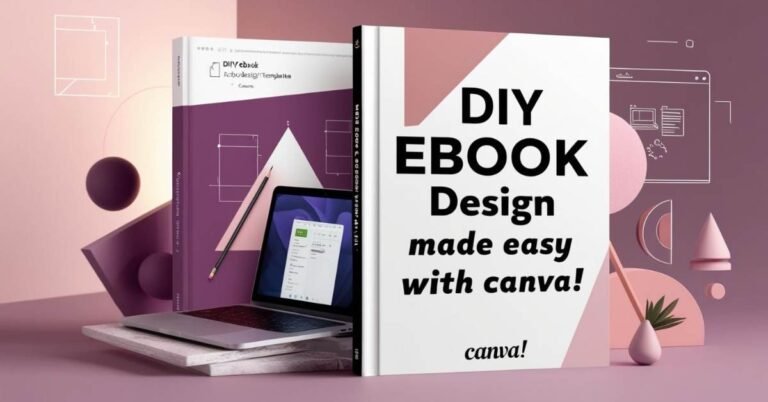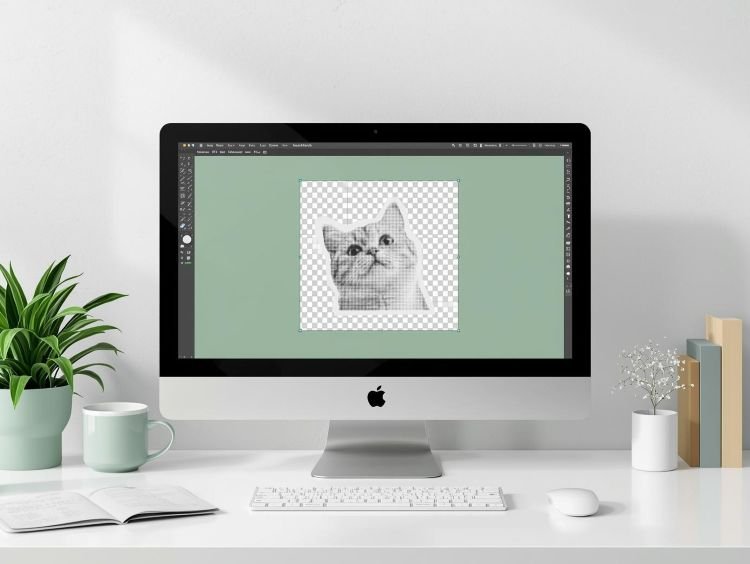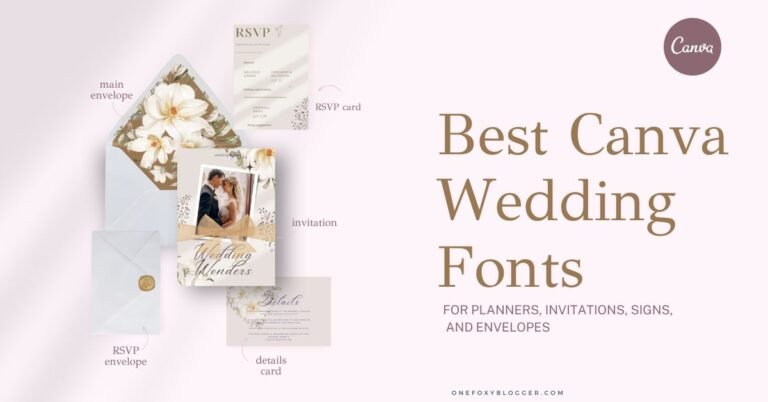How to Add Fonts to Canva: Tips, Tricks, and Top Resources for Designers
Today, we’re diving into how to add fonts to Canva—a fantastic way to infuse your creative projects with personal flair. Have you ever felt like your designs could use an extra touch of uniqueness?
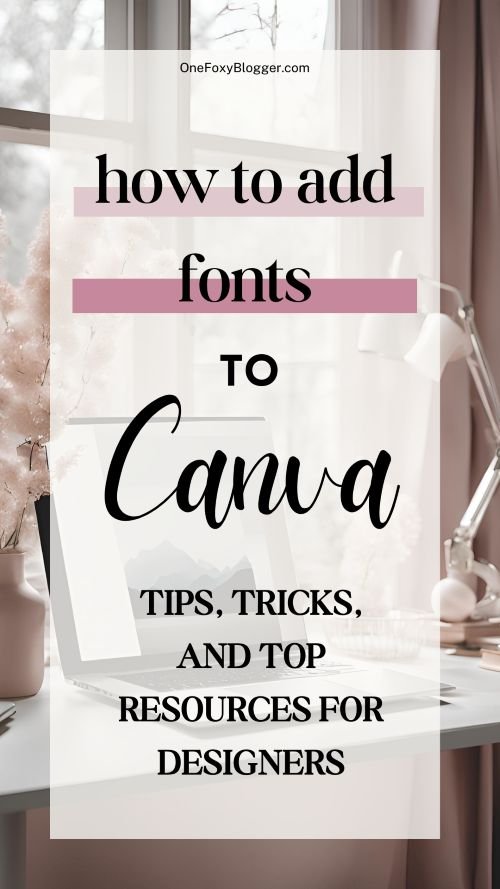
Maybe you want to showcase your brand’s distinctive voice or make your work look more professional. Well, you’re in luck! Uploading custom fonts to Canva is an easy solution for creating truly unique designs.
In this post, I will guide you step-by-step through adding your favorite fonts to Canva so you can create more enticing designs. We’ll cover everything from where to find stunning fonts to troubleshooting common upload hiccups. Let’s dig in.
This post may contain affiliate links. This means I get a commission if you purchase through my links at no extra cost. Read the full disclosure here.
Why Use Custom Fonts?
Alright, let’s delve into why using custom fonts in Canva is a game-changer for your designs!
Importance of Branding and Consistency
Consistency is key to building a recognizable brand. Custom fonts help create a cohesive look across all your marketing materials, from social media posts to presentations.
Imagine your brand as a person—wouldn’t you want them to have a signature style that people can instantly recognize?
Using custom fonts that align with your brand’s personality ensures that every piece of content you create tells the same story. This consistency makes your brand memorable and builds trust with your audience.
Also worth checking out:
Benefits of Personalizing Your Design
Now, let’s talk about the fun part—personalization! Custom fonts allow you to inject your unique style into your designs.
Whether you’re designing a chic invitation, an eye-catching infographic, or a playful social media post, the right font can convey the mood and message you want to express.
When your designs reflect your personality or brand ethos, they become more relatable and engaging to your audience. Plus, it’s a great way to stand out in the sea of sameness! It’s all about making a statement that resonates.
So, now that we’ve established the significance of custom fonts in branding and personalization let’s dive into the nitty-gritty of uploading those fonts to Canva! You’re closer than you think to transforming your designs into something special.
Can You Upload Fonts to Canva?
Now that we’ve discussed the benefits of custom fonts, let’s answer the question: Can you upload fonts to Canva? The answer is a resounding yes! But hold on, there’s just one catch. This feature is exclusive to certain users.
If you’re curious about how to add fonts to Canva for free, keep in mind that you’ll need a Canva Pro account to upload custom fonts
To be more specific, you can upload your fonts if you’re using Canva Pro, Canva Teams, Canva for Education, or Canva for Nonprofits! This means you can use your desired fonts in Canva. So, if you’re not on one of these plans yet, it might be worth considering an upgrade, especially if custom fonts are high on your priority list!
Now that we’ve clarified how to install custom fonts on Canva, let’s dive into what you can actually upload!
Types of Fonts Supported
Acceptable Formats
Canva supports three specific font formats: OTF (OpenType Font), TTF (TrueType Font), and WOFF (Web Open Font Format). You’re good to go if your font is one of these formats!
If not, you may want to check with the font provider or convert it using appropriate tools. Remember, keeping it simple pays off—stick to formats that Canva loves!
Limitations on Font Licensing and Runtime
Here’s where it gets a bit more complicated: licensing.
The fonts you upload must be licensed for embedding. This means you need to make sure that you have the right to use the font in this manner. Not all fonts allow for uploads, and some popular fonts, like Adobe Originals, can’t be uploaded due to licensing agreements. So, some due diligence goes a long way before you hit that upload button!
Maximum Upload Limit
Last but not least, there’s a limit to how many fonts you can upload. Each Brand Kit allows you to upload up to 500 fonts-plenty to play with! So go ahead and curate your font library; the more variety, the merrier!
Now that we’ve covered the basics, you’re all set to get started. Let’s move on to the exciting part—how to upload a font to Canva!
How to Upload Fonts to Canva
1. Uploading Fonts on Desktop
Let’s break down the steps to install custom fonts on your desktop. This is how to add fonts to your Canva Brand Kit.
1. Start by navigating to the Brand section from the side panel on the homepage.
2. Click on the Brand Kit tab. If you have multiple kits, just select the one you want to customize.
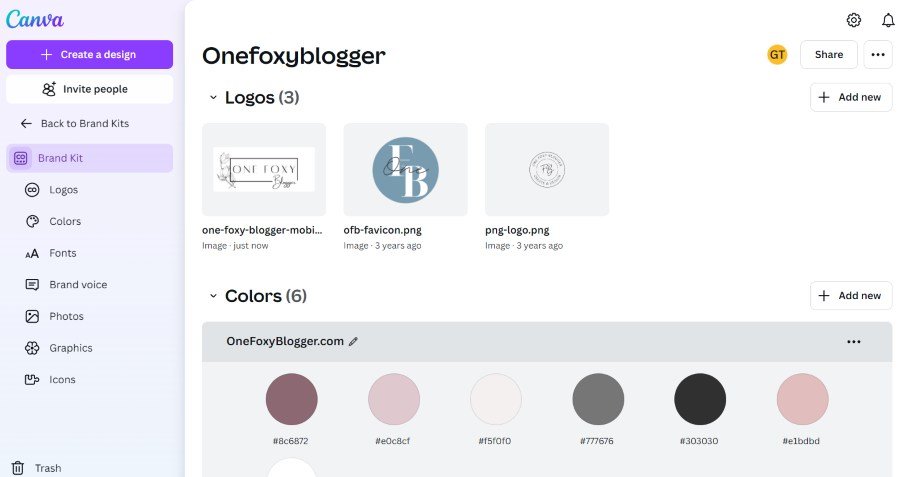
3. Hit the “Upload a font” button to upload it to Canva.
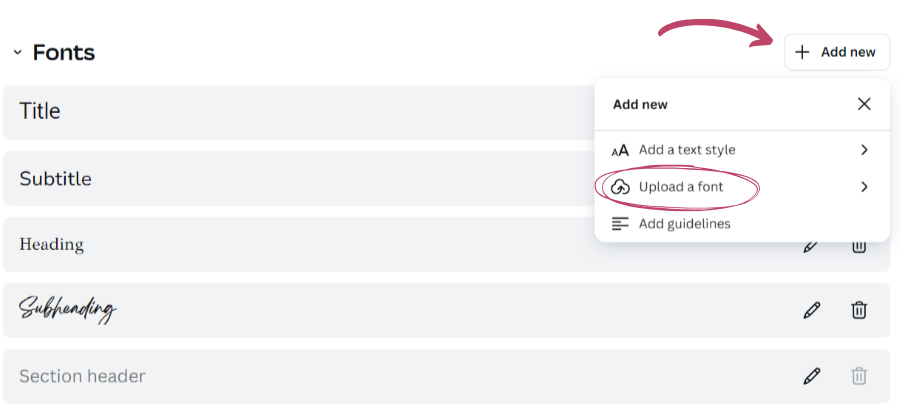
4. Confirm your selection and sit tight while the upload completes!
2. Uploading Fonts on Mobile
If you’re on the go, don’t worry—you can upload fonts in Canva on an iPhone or any mobile device! Here’s how:
1. Tap on Menu from your home screen to get started.
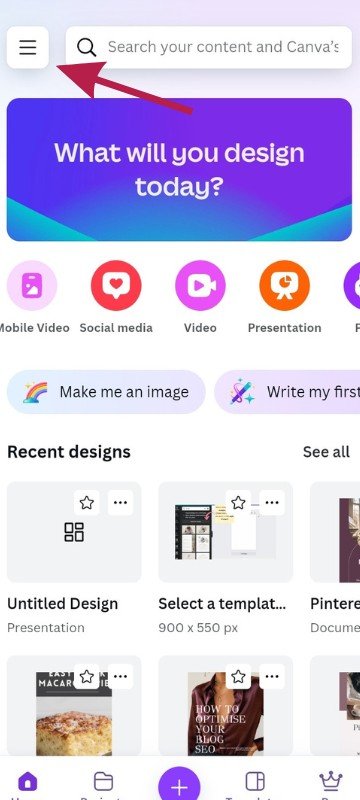
2. Select Brand, then find and tap on the Brand Kit tab.
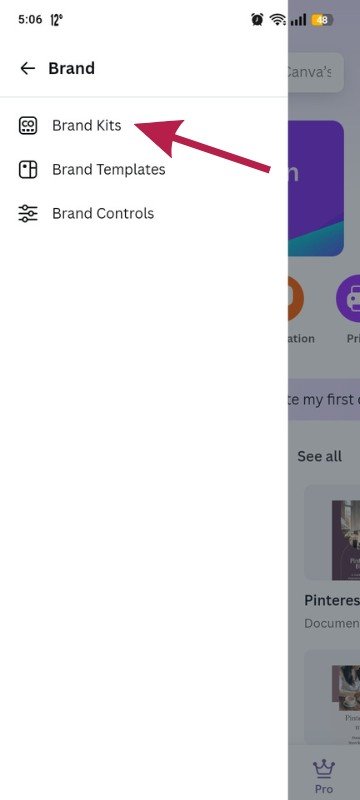
3. Look for the icon to add a font and tap it.
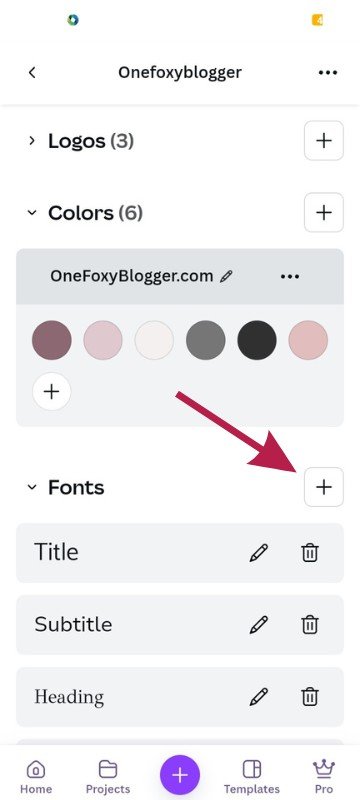
4. Choose the font file you want to upload and confirm your selection.
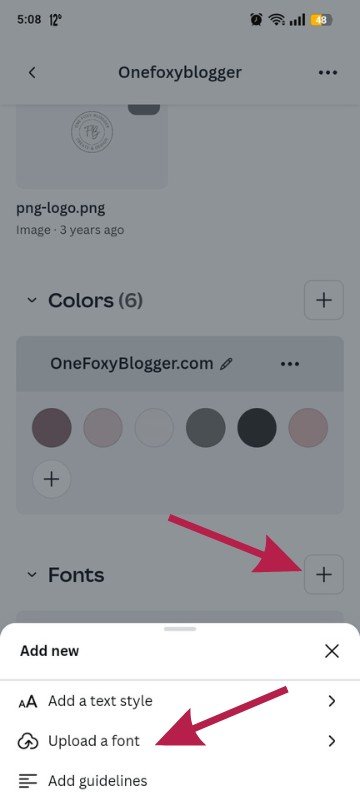
And voilà! You’re all set to use your custom fonts at your desk or on the move!
Where to Download Fonts for Canva
Now you know how to add fonts to Canva, the next step is finding the right fonts for your designs! Luckily, there are plenty of fantastic sources to browse and download fonts. Let’s explore a few of my favorite picks.
Creative Fabrica
This is a goldmine for creatives! Creative Fabrica has tons of unique fonts that are perfect for any project. Whether you’re looking for elegant scripts or bold display fonts, I’m sure you’ll find something that catches your eye. Plus, many fonts come with commercial licenses, giving you peace of mind when using them for your business or side hustle.
Google Fonts
Google Fonts is the place to go if you’re after simplicity and flexibility. You can find classic and modern styles with hundreds of free fonts. It’s easy to search, and you can get insights into how popular each font is—perfect for making trendy design choices!
Font Squirrel
Another fantastic resource, Font Squirrel, offers a curated collection of free commercially licensed fonts. You’ll find a mix of fun and professional styles here, making it a go-to site for anyone looking to enhance their font library without breaking the bank. Plus, they even have a handy font identifier tool to help you choose the most suitable typeface!
DaFont
If you’re searching for creativity and flair, DaFont is like a paradise for font lovers! The thousands of fonts uploaded by users cover everything from quirky to classical. Just be sure to check the licensing for each font, as some are free for personal use only.
With these resources at your fingertips, you can quickly build a collection of fonts to make your Canva designs pop!
Now that you’re excited to upload those fonts, let’s talk about some common hiccups you might encounter.
1. Common Upload Errors
- Unsupported Font Formats
Make sure the font you’re trying to upload is in one of the accepted formats: OTF, TTF, or WOFF. If your font is in a different format, it won’t upload, so check before you hit that button! - Licensing Issues
Another common snag is related to licensing. Fonts need to be licensed for embedding—you must have permission to use the font in this specific way. If you’re unsure about the licensing terms, checking in with the font provider can save you a lot of frustration down the road! - Adobe Originals Fonts
A heads-up on a frequently encountered restriction: fonts from Adobe Originals cannot be uploaded to Canva due to their licensing agreements. So, if you’ve got your heart set on one of those stylish fonts, it’s time to look for an alternative!
2. Why Won’t Canva Let Me Upload a Font?
If you’ve hit a wall with a failed upload, here are a couple of reasons and solutions:
- Check Your Format and Licensing
Upload failures most often stem from unsupported formats or licensing issues. Double-check that your font is in one of the accepted formats and confirm that you have the necessary rights to use it. - File Corruption
Sometimes, the file itself may be corrupted. Try re-downloading the font or using a different version to see if that resolves the issue. - Internet Connectivity
A shaky internet connection can interrupt the upload process. Make sure you have a stable connection when trying to upload your font. - Keep Track of Licensing Agreements
Maintaining licensing agreement documentation for the fonts you upload is smart. This will help assure you that you’re using them legally and can save you headaches later, especially if you plan to use the fonts commercially.
Don’t forget, knowing how to add fonts to Canva can set your designs apart. Check out Creative Fabrica for fresh inspiration! They offer a beautiful collection of free fonts curated for designers like you. No matter what style you’re looking for, Creative Fabrica has it. You can find excellent free fonts at Creative Fabrica to make your Canva designs stand out.

Wrapping it up.
And there you have it! You’re now equipped with everything you need to know about how to add fonts to Canva and bring out the best in your designs.
What are your personal tips on how to add fonts to Canva? Share your insights in the comments!
If you find this guide helpful, don’t keep it to yourself. Spread the love by sharing this post with your friends or colleagues who could use a little font magic.
Get access to the Canva Creator Vault.
Join our mailing list and get instant access to the Canva Creator Vault — a growing library of FREE templates, cheatsheets, font pairings, planners, and more!