27 Sites With Free Pinterest Templates For Bloggers (To Edit In Canva)
This post may contain affiliate links. This means I get a commission if you purchase through my links at no extra cost. Read the full disclosure here.
Save time and create Pinterest pins with the most extensive list of Pinterest templates you can download for free and edit in Canva.
Use this list of free Pinterest templates to begin batch-creating stunning pins at the speed of light! Allowing you to dedicate more of your precious time to other jobs like writing blog content, keyword research, and improving your money-making strategies.
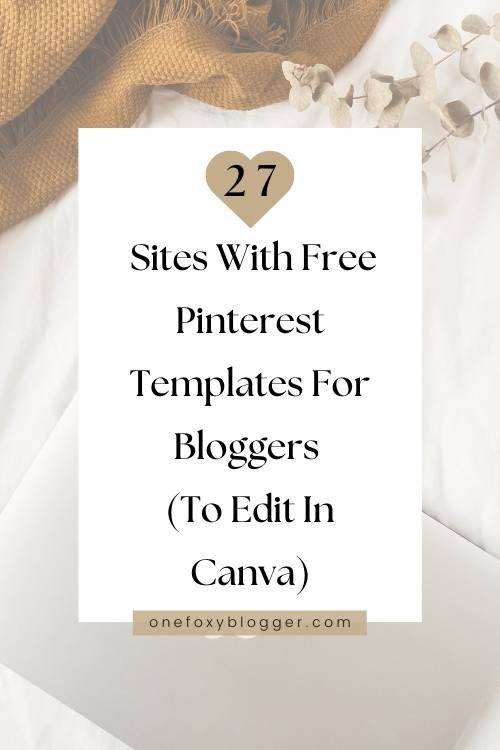
Learn how to use canva with this in-depth tutorial
27 Websites Offering Pinterest Canva Templates For Free
You may like these Free Customizable Canva templates when you:
- Do not have enough time to create your own pin designs.
- Struggle to find inspiration for new Pin ideas.
- Look for pin designs that will boost your blog traffic.
- Want to grow your Pinterest traffic.
- Appreciate a FREEBIE🤗
Remember that to download these free templates, they usually ask you to provide an email address or sign up for a newsletter.
Boost your Pinterest marketing with hundreds of fresh pins
- 10 Gorgeous Pinterest Graphics Templates For Canva from MargaretBourne
- 5 Free Pin Designs by onlineblogandbusinesshelp.com
- 12 FREE Pinterest Templates Fully Customizable for Canva by Talkbitz by Talkbitz
- 3 Pinterest Pin Templates – Easy to Customize in Canva by FullCircleDigital
- 5 Beautiful Free Templates Editable in Canva by the InspiredBoss
- 7 Eye-Catching Free Pinterest Templates For Canva To Download by Eyankimedia
- 20 Custom Pinterest Templates Created in Canva by PinningPro.
- 7 Feminine Pinterest Canva Templates by TheTaraReid
- More Free Canva Pinterest Graphic Templates for Canva by Cecilia Elise Wallin
- 10 High Performing Pin Templates made in Canva from SheMeansBlogging
- 5 FREE Pinterest Pin Templates from Kristin Rappaport
- 20 Beautiful Free Canva Templates For Pinterest by HappilyDwell
- 21+ Free Pin Pinterest Templates for Canva from howdoyougetrichonline.com
- 30 Editable Free Pins available at Anetteluganio.com
- 10 Free Canav Templates For Pins by Annasok.com
- 5 Free Pint Templates to quickly Create Your Pins at AppleCartLane
- 3 Free Canva Pin Templates by ForMommiesByMommy.com
- 10 Free Clickworthy Pins provided by MadeByMelody.co
- 5 Pins for Product Sellers you can download as a Canva template or PSD file by Randcreativeco
- 20+ Beautiful & Customizable Canva Pin Templates from TheUptide
- Grab Your 10 Free Canva Templates from KateDanielle
- 12 Free Great Looking Canva Pin Templates For Pinterest Marketing you can get from DivyaHedge
- 10 Canva Pinterest Templates for Writers from AlongWeWrite
- Get 10 Customizable and Editable Canva Templates designed by CarolineVencil.
- Yet another 15 FreeTemplates You Can Edit In Canva by SandrasMedia
- Don’t miss These 10 Free Pinterest Templates available at CanvaTemplates.com
- Last but not least, 9 Free Pinterest Graphics in our Freebies Library
Why do you need free Pinterest templates?
Social media is a superb marketing tool for many bloggers. Pinterest is no longer merely a social media network, with millions of users actively looking for inspiration and fresh ideas. You might see it as a visual search engine that helps bloggers grow their daily traffic and sales.
Unlike Instagram, where your Instagram posts dwindle in a couple of days, popular pins can be relevant and at the top for many years. Pinterest is different, and so are its users.
Always hunting for inspiration and, on many occasions, with the intent to buy. These days, Pinterest has become a hotspot for consumers. Do you want people to find you on Pinterest and click through to your website? Then, you need to create pins that give the feeling that you write credible content.
So, How Can You Use These Free Pinterest Canva Templates?
This gigantic collection will help you create fresh pins and schedule them for weeks ahead.
A common question is: Can you use multiple pins that direct to the same post on your blog? Yes, you can!
However, it’s better to use different images as that will attract a diverse audience. However, writing a different title and description for each pin is essential. Using the right keywords in the Pin description will also improve your SEO.
Read also: How to Create a Pinterest Pin Worth Sharing With These 6 Design Tips.
Pinterest ranks Fresh Pins first!
Pinterest defines fresh (new) Pins as something that has not been published. Like an image not used before that connects to a newly published blog post. But also, creating new pins that lead to this same post is considered “fresh.” Another possibility is to create new or fresh pins for older content.
How to create multiple pins for one post?
- Think of several different titles for your blog post you can use for each of your Pin templates.
- Use 3 to 5 of the pin templates you just downloaded from the list. Now use the different titles to design a variety of Pins for that specific blog post.
- Swap the background photo or background color.
- Get different results using filters, cropping, flipping, or animating the same image.
- Use one template with multiple photos (collage)
- Experiment with your brand colors to create various Pins.
- Try text overlays, different fonts, and shadowed or curved text.

Organize your templates
- The most practical you can do is to create a folder on your computer to save the pins you need to schedule and a different folder for the ones already live. For ease of use, have your pins organized in separate folders for each blog post.
- Start customizing your Pins by opening the free templates in Canva. A short tutorial usually comes with these free templates to help you get started.
- Download the free pin templates you just customized in Canva and save them in the folder with pins that need to be scheduled.
- Only Upload New Images! Pinterest aims to display fresh images on users’ home feeds every time they open or log in to the app. It’s not necessary to go overboard here. Posting one to two fresh new images daily is a great way to ensure consistent growth for 99% of accounts.
- I highly recommend moving away from Tailwind as it is an outdated tool, and a much better alternative is available—namely, Pinterest’s own Free scheduler. Tailwind’s looping feature and several other features are known to trigger spam filters. After discontinuing Tailwind, my numbers continuously improved, proving that my approach is effective and does not require any external tools.
By pinning more new pins to your boards regularly, you’re more likely to see your pins show up in other people’s feeds. So, let me know (in the comments) if you found this list with templates useful.


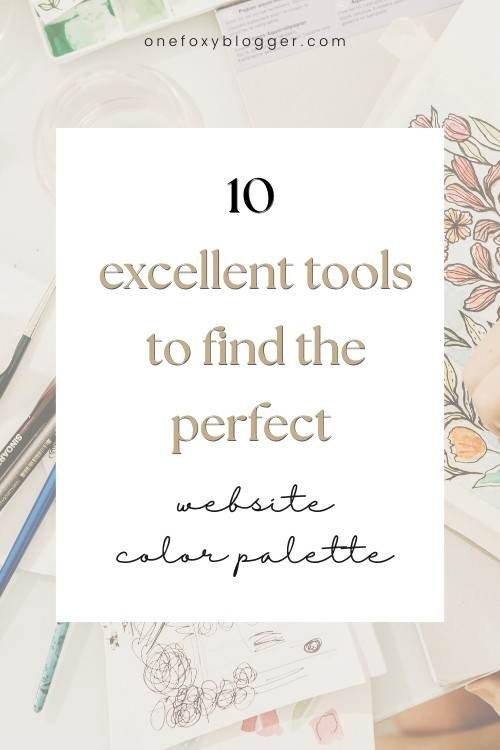
![A foolproof guide to affiliate marketing for bloggers [to build a passive income] 6 affiliate marketing for bloggers](https://onefoxyblogger.com/wp-content/uploads/2022/03/affiliate-marketing-for-bloggers-1.jpg)

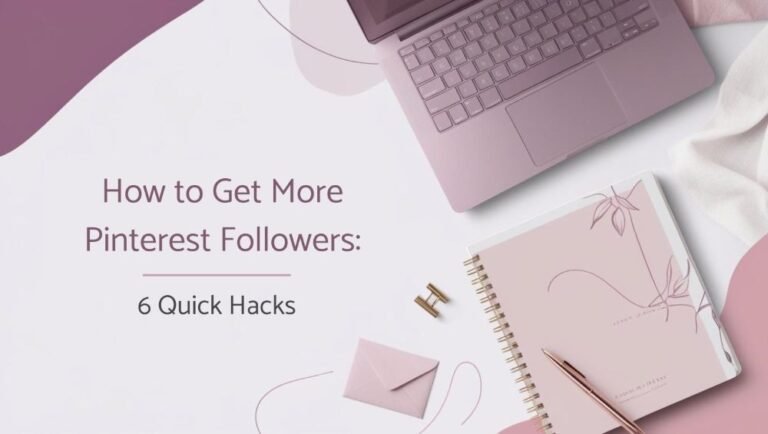
There are so many of them with broken links or you click and get error messages. No worries though! I got plenty of usable templates with the ones that were available.
Thanks for all of the amazing resources and information you share in this blog. I have spent half the day reading your blog, and learning more here than I have on 25 blogs the last few months. I’m a newbie blogger ☺️
Thanks for letting me know, Shari. I will try to replace them with other free Pin design resources asp. And I’am glad you found this blog helpful.🥰
Thank you so much ❤️
So glad you found it helpful!