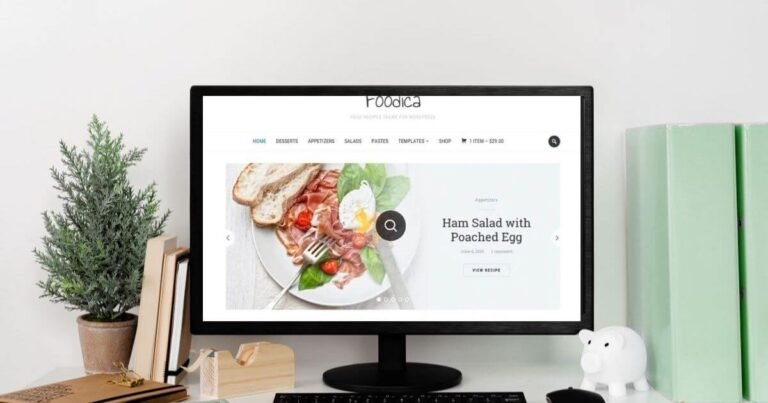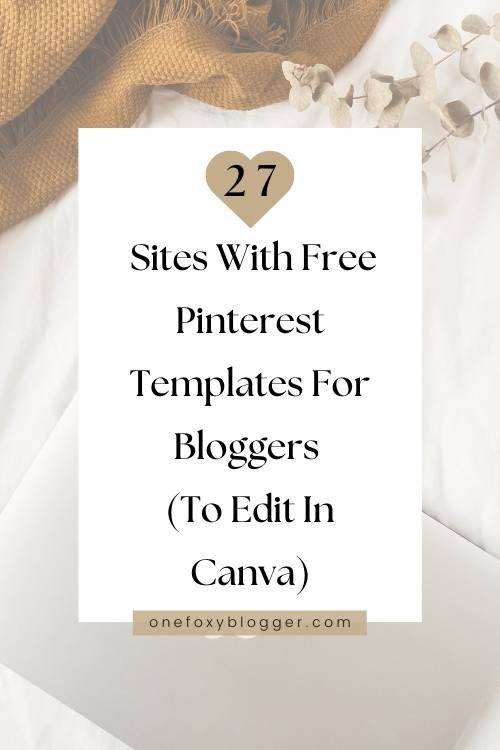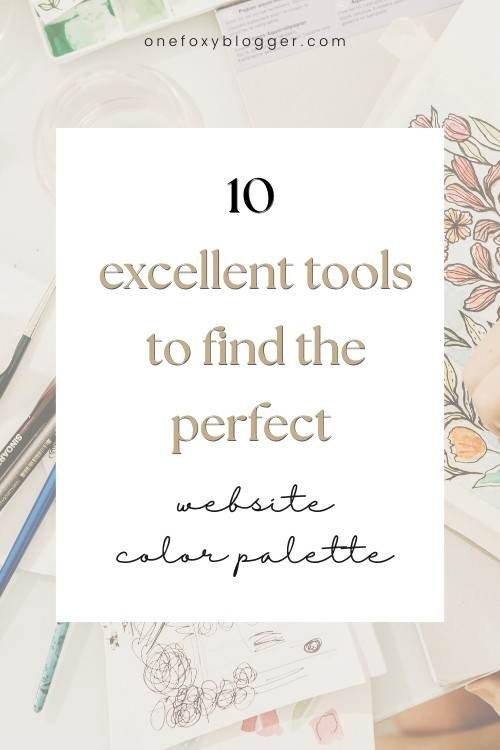How to start a blog with WordPress using this comprehensive tutorial
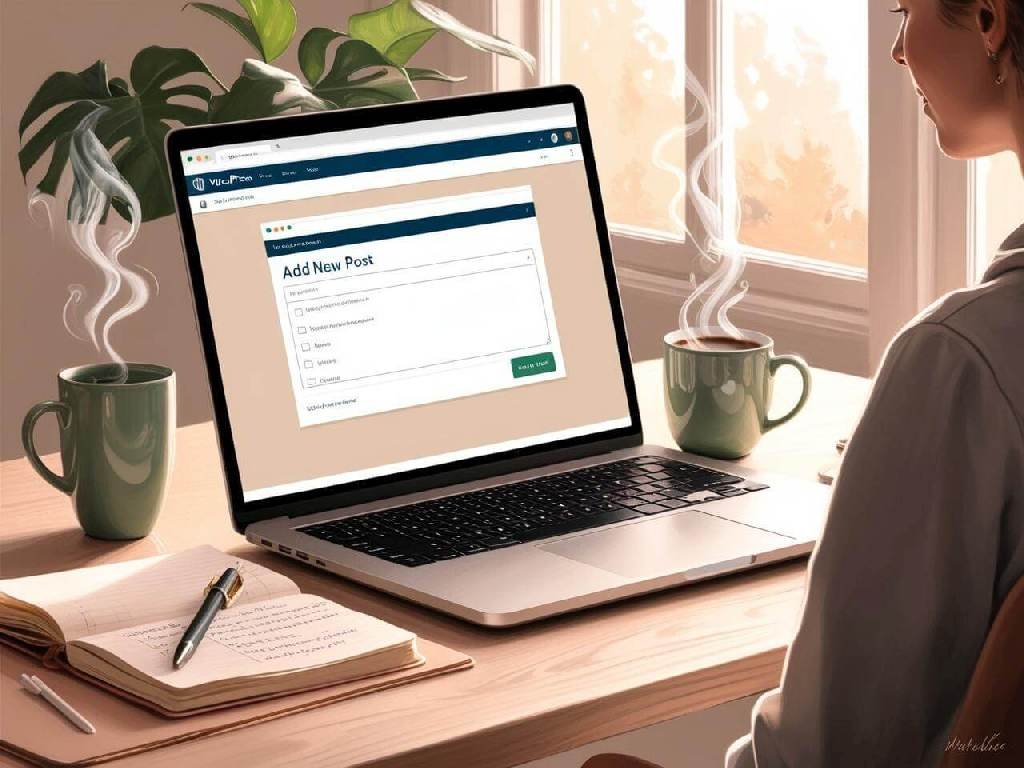
This post may contain affiliate links. This means I get a commission if you purchase through my links at no extra cost. Read the full disclosure here.
If you hope to find the quickest and easiest way to begin a successful blog, you’ve come to the right place. Whether you want to learn how to start a blog with WordPress just for fun or plan to make one for your business, I will show you how to do this quickly and with minimal effort.
A common question for aspiring bloggers is how to start a blog with WordPress. I will help you through the setup process with several screenshots and WordPress blog examples. Just follow along, and we’ll get your new blog up and running quickly.
What is WordPress, and how does it work?
In this blogging with WordPress tutorial, I will show you how to start a blog with WordPress from scratch. We will use WordPress, a CMS (content management system) used by most websites worldwide. Its software allows users to create everything from a simple blog to a complex e-commerce store.
Why choose WordPress?
Many new bloggers ask the following questions:
- How to start a WordPress blog for free?
- How much does it cost to start a blog with WordPress?
- Is WordPress good for starting a blog?
WordPress is a free website builder that is easy to use. You don’t have to be a developer; even your grandma can manage a blog on WordPress. Not to mention, you have access to all the free themes and plugins you can download to add extra functionality to your site.
I want to help you avoid common blogging errors by choosing the right platform. Many ask me, “How can I start a blog with WordPress for free?
Starting a simple blog doesn’t need to cost you anything. The cost of creating a blog on WordPress.com is zero. However, a free blog on WordPress.com does come with many limitations.
If you choose a self-hosted blog instead, you will pay only $2.45 monthly for services like Hostinger.
Click here to see all the available Hostinger hosting plans
WordPress.com or WordPress.org.
Therefore, it is helpful to learn about the primary differences between the two platforms before you start. The very similar names often cause confusion for someone who wants to create a blog.
In a nutshell, the key differences are:
WordPress.com
WordPress.org
Want to know more about the restrictions when using WordPress.com. See the infographic from WPbeginner.com
It is strongly recommended that you go with the self-hosted version of WordPress.org. There is more learning involved with managing your own site, but the fact that you have complete control makes it worthwhile. And it’s definitely worth the investment.
Now, let’s get to work, and I’ll show you exactly how to start a blog with WordPress from scratch.
💕 Related reading: How to start a blog for free with Canva websites?
How to start a blog with WordPress step-by-step
1. How to find your niche
Choosing a profitable blog niche is the first step in learning how to start a blog with WordPress.
Your blog’s success will depend significantly on your chosen blog topic or niche. Some niches are in strong demand and covered by numerous other blogs, making it difficult for you to succeed. On the other hand, you may have a very rare hobby you’d like to write about, but after you do some keyword research, you discover nobody is interested in it.
Ideally, you should create a blog on a topic that fits well in the middle ground. Your goal is to find a lucrative niche with low competition.
Something popular enough to give you tons of monthly visitors but not so widespread that there is no way for you to beat the competition. You definitely do not want to find yourself on the last pages of Google search results.
If you have no clue what to create a blog about, do a Google search for untapped or untouched niche markets. That may give you some profitable ideas for your new blog. Ultimately, the key to success in blogging is to focus on people’s obsessions. When people become obsessed with something, they tend to buy many related items.
If you need more help choosing your niche, check out our post on choosing a niche, where you can find 150 unique niche ideas.
It’s okay if your niche changes over time. If your topic is too broad, consider narrowing it down.
Trial and error is sometimes the only way to find a niche that works for you.
So, come up with an idea, but don’t stress too much.
You never know where the journey will lead you until you start creating!
2. Craft a profile of your ideal reader
In other words, who will be your target audience? Are you writing for young moms, or is your blog for tech geeks? When you know who you are writing for, it is easier to create valuable blog posts that answer specific questions they may have.
To create a reader profile
Write down and answer the following questions.
To delight your readers, you must provide them with the content they crave. By doing so, they will keep coming back for new content, resulting in a continuous flow of visitors who will enjoy your blog.
And as soon as these readers start sharing your compelling blog content on their favorite social platforms, your new blog will thrive!
Sounds good?😉
Then, let’s move to the next step.
3. What are your goals?
If you are curious about how to start a blog with WordPress that makes money, the first step is determining the best way to monetize your blog. The best passive income stream for many blogs is affiliate marketing.
Let’s say you create a blog website about yoga. You could promote yoga accessories like mats, clothing, and bags to earn a sales commission.
Some people make considerable money by putting ads on their blogs or selling ad space. Alternatively, you can put your expertise to use and sell your writing or coaching services from your blog.
Get started setting your goals by downloading a free blog goal planner from our Freebie Library.
Next, I’ll explain how to start a blog with WordPress using WordPress.org (the paid version).
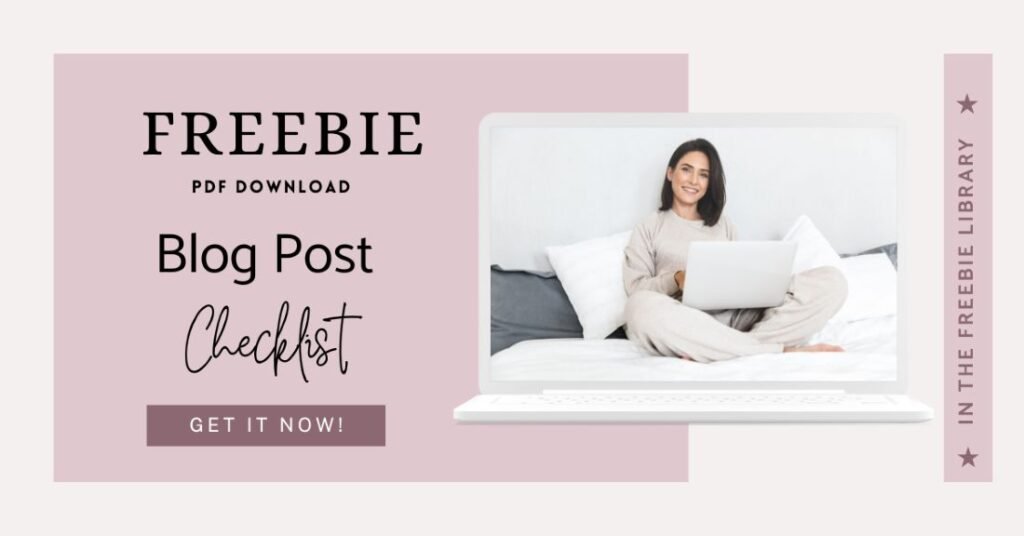
4. Choose a domain name
How to start a blog with WordPress involves selecting a suitable domain name that reflects your blog’s niche. This is the address that visitors use to access your blog. The blog name or title of your blog’s home page summarizes your blog.
How to Name Your Blog
As soon as you’ve got your blogging idea, it’s time to name it!
Here are a few tips:
- Try to keep it short. Keep it to three or four words max, so it’s easy to remember.
- Take a unique approach. Once you have an idea, search Google for similar ideas. If your idea is almost exactly the same as someone else’s, it’s probably a good idea to start over.
- Niche-specific content. For instance, you might use the words vegan or plant in your blog name if you write about vegan recipes.
- Don’t confine yourself. Your idea shouldn’t be too specific so that you can’t expand on it.
- Don’t use cliches. It’s probably time to come up with something new for some terms that have been used many times. Think outside the box and come up with something original!
- Think about using your own name. You’re trying to establish yourself as an expert, right? Using your own name for your blog and domain name might be an option.
Once you’ve selected your top ideas, use this tool from Hostinger to make sure it’s available:
If your chosen name is unavailable, please avoid using a version that includes dashes or punctuation. It may be confusing as most people use domain names without hyphens.
Once you’ve decided on a domain name, we can move on to the next step on how to start a blog with WordPress.
5. Find a web host
If you’re wondering how to start a blog with WordPress, the first step is to choose a server to provide you with the space to house your posts and files. That is what a web host will do for you. But before you can set up your WordPress blog, you must purchase a hosting plan.
Choosing a suitable web hosting plan is generally confusing for newbie bloggers. Consider the things that are important to you. I highly recommend comparing price options and plans and the host’s reputation. You’ll want your host to be affordable, fast, and reliable.
Make sure to check if they include a free domain name and SSL certificate in their plan.
Your web server uses an SSL certificate to ensure secure communications online. Whenever someone visits your website, a secure encrypted connection is established. In a way, it works like sealing an envelope before sending it through the mail. You’ll know a site is secured with a digital certificate if the padlock icon appears next to the site name.
If you’re looking for a reliable and affordable web hosting provider, I highly recommend Hostinger. I use them for all my websites for three reasons: They have exceptional performance, I love their user-friendly interface, and they have unbeatable prices. Hostinger is perfect whether you are a beginner or an experienced webmaster.
6. Install WordPress step by step
When you have signed up for your web hosting and chosen a domain name (with Hostinger, you get a free domain), the moment has come to install WordPress, and you can start building your blog.
Let me show you how to start a blog with WordPress and Hostinger. As a Hostinger customer, I have access to their dashboard and tools, making it easier to demonstrate how to build a blog with WordPress using this web host.
Getting Started with Hostinger WordPress Hosting
How to start a blog with WordPress is easier than you think, thanks to user-friendly platforms like Hostinger. Hostinger has hosting plans for everyone, from personal blogs to big websites. Let’s look at what to consider when picking a plan and setting up your Hostinger account.
Choosing the Right Hosting Plan
Hostinger’s WordPress hosting plans have many features. Consider your website’s traffic, storage, and other extra features you need. Their plans give you the resources to make your WordPress on shared hosting site run well.
Creating Your Hostinger Account
Creating a Hostinger account is easy. You’ll pick a hosting plan, enter your domain name, and share your personal and payment info. After setting up, you’ll get into the Hostinger control panel. There, you can manage your Hostinger WordPress hosting and start a WordPress blog easily.
Understanding the Hostinger Control Panel
The Hostinger control panel is easy to use. It lets you install WordPress, set up your site, and find tools to help your blog. It’s excellent for starting a WordPress blog and growing your online space.
Setting up WordPress on Hostinger
After picking your Hostinger WordPress hosting plan and making an account, it’s time to create your WordPress website. Hostinger makes it easy, letting you quickly start your WordPress site with their simple auto-installer.
1. Log into Your Hostinger Control Panel (hPanel):
- Access hPanel: Once you’ve signed up and logged in, you’ll be presented with the hPanel dashboard.
2. Install WordPress:
- Use the Auto Installer: Hostinger provides an easy-to-use auto-installer for WordPress. Simply follow these steps:
- Navigate to the Auto Installer section in your hPanel.
- Select WordPress.
- Fill in the required information:
- Domain: Choose the domain you want to use for your WordPress site.
- Directory: Leave this blank for the primary domain or specify a subdirectory if needed.
- Admin Username: Create a username for your WordPress admin account.
- Admin Password: Create a strong password for your admin account.
- Admin Email: Enter your email address.
- Click Install.
3. Access Your WordPress Dashboard:
After the installation is complete, you can log into your new WordPress dashboard. Here, you can set up your site’s basic settings. This includes the site title, tagline, and admin email address. With these steps, you can launch a WordPress site and make it your own.
Now that you’ve set up your WordPress site on Hostinger, it’s time to make it your own. Choose a theme that looks good and fits your brand.
Find a WordPress theme
Once you have set up WordPress, you can install a theme. A WordPress theme defines what your blog/website looks like. And, very importantly, how it performs. Every blog needs a theme to function correctly.
When you create a blog website and have to choose a theme, consider these points.
1. Mobile responsive (it looks good on all screen sizes)
2. Well-coded (Web crawlers can crawl your site efficiently)
3. Customizable (it has enough options to make the changes you want)
4. Compatibility with page builders (a page builder helps you design your site without the need to learn a line of code)
The number of WordPress themes available can be overwhelming. However, I recommend choosing a fast-loading theme to provide a better user experience to your visitors.
I recommend choosing one of the following themes. These 100% free blog themes are lightweight, fast, and offer reasonably priced premium versions.
- Astra theme by Brainstorm Force
- Hello theme by Elementor page builder
- Generate Press theme
- Kadence theme
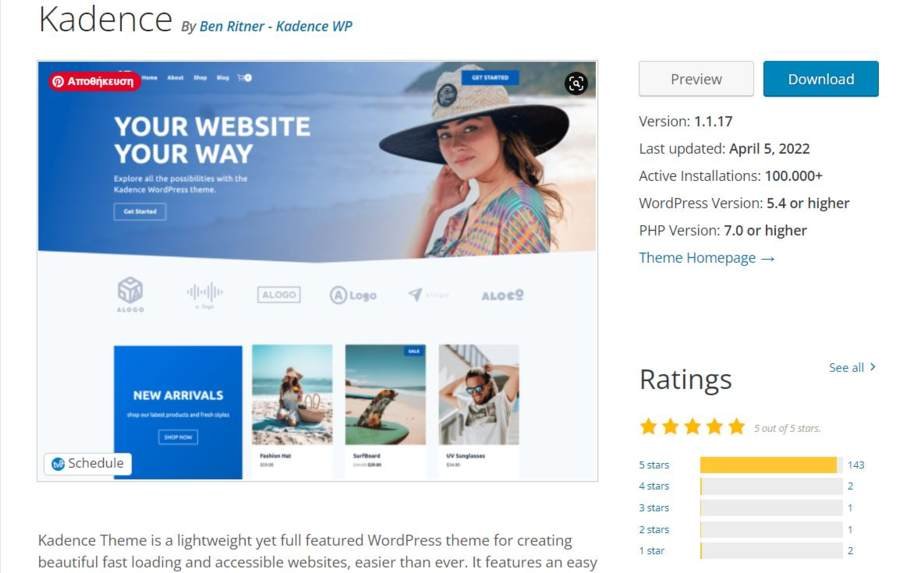
💕 Related reading: Why I use the Kadence WordPress theme and believe you should too.
Installing a new WordPress theme from the library
In the WordPress dashboard, go to Appearance and choose the first option, themes. Here, you can see the active theme installed and the additional themes you downloaded. Now, you click Add New at the top of the screen to go to the WordPress themes library.

All these themes are free to use. Choose the theme you want and click Install. Once you install the theme, you can preview it to see if it is the right choice. Next, you have to click activate to customize it.
Remember that having many unneeded themes makes your site vulnerable to hackers. To keep your site secure, keep your active theme and one of the latest WordPress default themes.
How to install a WordPress theme from a Zip file?
Of course, when you purchase a theme, you must upload it to your dashboard. To do this, simply go to Appearance> Themes > Add New > Upload Theme.
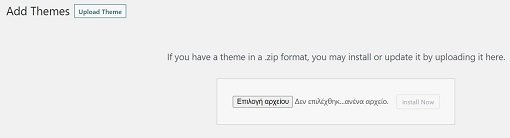
One note on uploading themes: Your new theme comes in a zip file that you can upload. Do not unzip the file; doing so will give you an error message. Once it has been successfully loaded, you can click “Install Now” and activate it.
Activate your free SSL certificate
Hostinger provides a free SSL certificate when you set up an account.
To get this free SSL certificate activated on your site:
- Log into your Hostinger control panel.
- From the side navigation, go to the Websites section.
- Select the name of the website to install SSL.
- Click the Security tab on the left and click SSL.
- Select the primary domain name from the dropdown list and click on Install SSL.
Once you’ve applied the SSL, it may take several hours to become active. Once activated, you can see the little locker icon before your URL in the browser’s search bar.
Essential plugins a blog cannot do without
Plugins are software that adds extra functionality to your WordPress site. Over 50,000 plugins are available for WordPress, making it difficult for newbies to decide which to install. I understand how tempting it can be to install many plugins, each of which will make your job as a blogger easier.
However, here is a brief warning: Installing too many plugins can slow down your site, and a poorly coded plugin has an increased chance of causing incompatibility issues and crashing your website.
My favorite WordPress plugins are:
- The SEO plugin I use is Rankmath, which analyzes and optimizes content for search engines. The Pro version is definitely worth getting.
- A plugin that makes automatic backups to safeguard my content. I use UpdraftPlus.
- I use WP Rocket as a caching plugin to speed up my WordPress blog.
- A security plugin to protect my site from malware and brute force attacks. I use All In One WP Security & Firewall Plugin.
- A social sharing plugin, for instance, Social Warfare, to drive more traffic to my blog.
- Google Analytics plugin tracks visitors’ behavior and traffic stats. I also use Clicky.
- A spam-blocking plugin like Akismet to identify and eliminate spam comments.
Go to your WordPress dashboard and press plugins to install a new plugin. On the plugins page, you see all the plugins currently installed on your blog. At the top, click “Add New” to search for new plugins.
Avoid installing plugins that have not been updated for a considerable time, have many bad reviews, and are incompatible with your WordPress version.
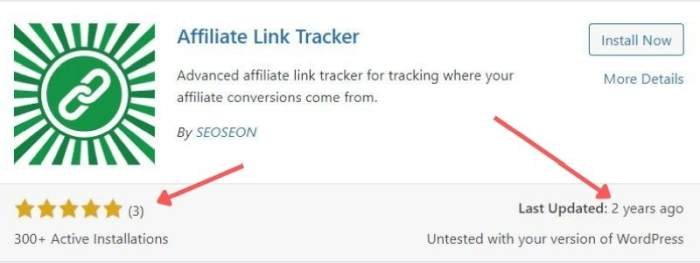
How to set up an email address for your business
An email address with a domain looks more professional and makes you look more credible. Your visitors are more likely to trust you than when you use a free email service like Gmail or Yahoo. Email newsletters sent from free mail accounts are more likely to end up in the subscriber’s spam folder.
Read also: 15 Ingenious Email Marketing Tips for Beginners That Are Super Easy to Learn.
Creating a new email address with your domain name is simple. Log in to your Hostinger account, and in the left panel, you should find the tab “Emails.” Here, you can set up a free email account for your domain.
Now, it’s time to write your first blog post.
In this tutorial about how to start a blog with WordPress, we have reached the moment where we can add our first blog post. In your WordPress Dashboard, navigate to the “Add New Post” section once you decide on the first blog post you’d like to write. Click the “New Post” button to begin writing your masterpiece!
Here is what you will see when you choose Posts > Add New:
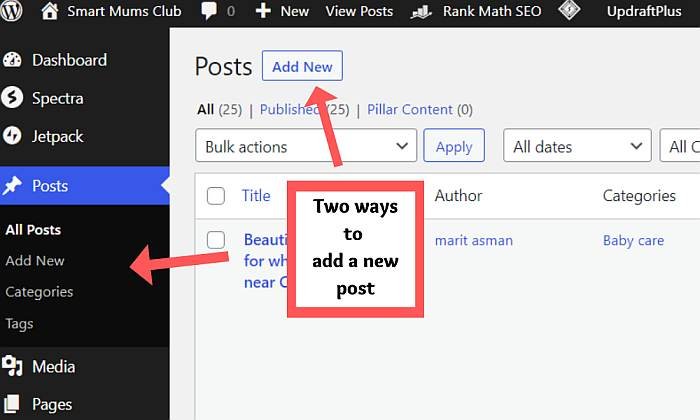
Next, you’ll see a brand new blog page that looks like an all-white page.
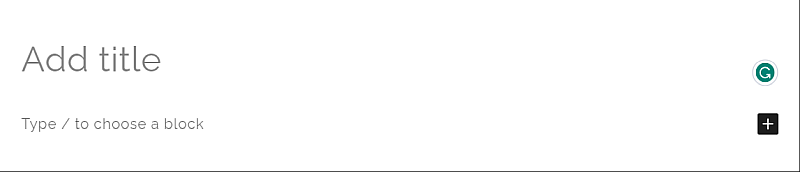
Take the time to learn how to write a headline that’ll hook readers. An excellent headline tells your readers what to expect and what you will help them with. If you have a headline, “7 tips for better sleep,” your post should deliver as promised, or your readers will quickly lose interest and leave.
If you are looking for blog title ideas for your topics, many blog title generators can help. One of my favorite tools for this is CoSchedule. When you use the CoSchedule Headline Analyzer, it asks you to enter a headline you are considering using.
With the help of a database, you can identify headline types that have performed well in the past. Through this tool, you can create engaging headlines as it tells you the right words and optimizes character length.
Another way to learn how to write a strong title is to observe the headlines of other successful bloggers in your niche.
If you are happy with your headline, fill out the “Add title” bar on your new post page with an appropriate title…
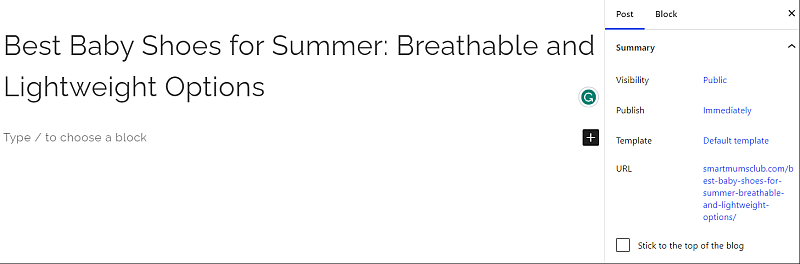
Make sure the URL of your blog post is SEO-friendly.
For your new post to rank well in organic Google search results, you must customize the URL (blog link). WordPress will automatically use your posts’ titles as the URL. You can change that by clicking the URL and inserting your SEO-optimized key phrase in the box, as you can see here. As you can see, I changed “best baby shoes for summer, breathable and lightweight” to “best baby shoes.”
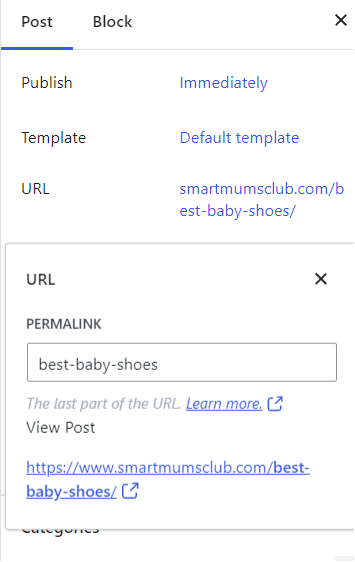
Writing the post content
You can write a draft in one sitting or work on parts of your post gradually as you write it. It allows you to review and refine your work before coming up with the final version.
You can also use this strategy to break up a large project into smaller tasks and make it more manageable.
Using a blog post template is another way that can help you get started. For example, the template can outline the sections to include, such as an introduction, body, and conclusion.
Head over to Wordstream and download 9 free blog post templates that will help you drive traffic to your blog. These can be very useful when you are just starting out.
Create an engaging introduction for your blog post
Which part do you think is most important in your article or post? Precisely, the first paragraph!
Pay special attention to the introduction paragraph. An engaging introduction is essential for explaining your story to your readers.
Aim to make it a priority when writing your posts. It’s like the first impression when meeting someone; it’s the reader’s first glimpse of your work and can either draw them in or turn them away. If you can capture their attention in the introduction, they’ll read your post.
Moreover, writing a clear introduction can help Google understand the post and rank your website higher.
Here are three tips for writing an introduction:
- If you want to make your introduction SEO-friendly, your focus keyword should be in the first paragraph. Make sure your readers know they’ll find what they need immediately.
- Give a brief description of what readers can expect when reading your post.
- Last but not least, how will reading your content benefit them? Emphasize how your info will make their lives easier.
Make your text more readable by using subheadings.
It can be intimidating to look at a lengthy paragraph of text on your blog, and it might cause people to leave. Consider adding different subheadings to your post. For example, if you have a blog post that is 2,000 words long, it might be helpful to include 3-4 headings or subheadings throughout the post to make it more digestible.
Related topics for how to start a blog with WordPress:
- 17 Best Blogging Tips for Beginners to Jumpstart Your Blogging Career
- The ultimate list of resources for bloggers (free & paid).
Add relevant images.

Images can enhance your post, improve the flow of content, and explain complicated topics in a captivating way. For instance, adding screenshots or diagrams can help your readers better understand the steps if you describe a process.
Remember to add a featured image. What is a featured image? A featured image is prominently displayed on a website or blog post. Typically, it attracts the reader’s attention at the top of a page. Your website uses featured images in many places, such as archive pages for categories and related posts widgets.
But also, when readers share your blog post, most social sharing sites automatically pull the featured image to display with the link.
The right sidebar of WordPress is where you can add your featured image, set the category for your post, and add relevant tags.
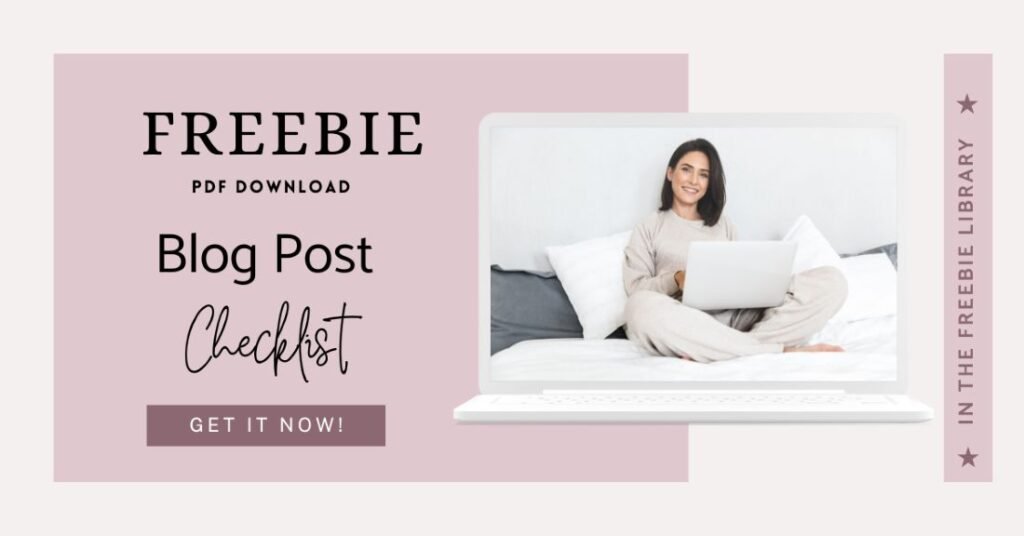
Before you hit publish
You are almost ready to publish if you have completed your first blog post, which ideally has at least a thousand words!
Double-check Yoast or Rankmath SEO suggestions. If you have an SEO plugin like Yoast or Rankmath installed, I highly recommend it! This ensures your blog is SEO-friendly. Check out the screenshots below to see how Rankmath gives you SEO suggestions. I use Rankmath on this blog, which is just my favorite.
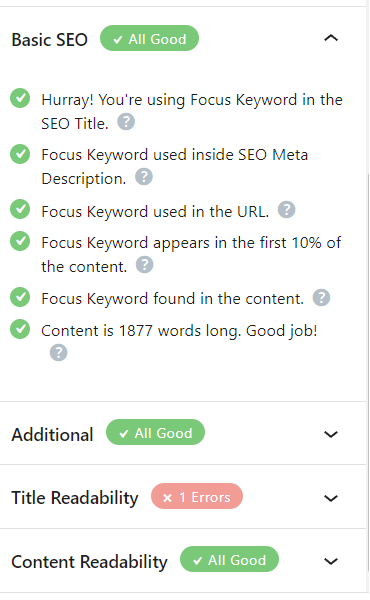
With everything set up, you can add more content to your blog. In addition to writing blog posts, you should add a few static pages.
The primary pages a blog should have are:
Websites typically include links to these pages in the footer menu at the bottom of their pages, ensuring they are always accessible.
Earning money with your blog
So, let’s move on to the last step. How to start a blog with WordPress and make a serious income.
Setting up a blog is easy, and the platform has many tools to help you monetize your content. With WordPress, you can make money in dozens of ways.
The problem is that you cannot expect to make money right away unless you have an existing audience somewhere already. Monetization isn’t your top priority, but it should be one of your goals.
Monetizing your blog depends on its type. For instance, if you have a health and fitness blog, you could sell courses and memberships to monetize it.
But if you have a travel blog, you may become an affiliate of tour operators or partner with hotels directly. Understanding how you want to monetize your blog is essential, especially if passive income is your primary goal.
Learn more about this at:
- Easy Ways To Earn With Adsense From A WordPress Blog
- A foolproof guide to affiliate marketing for bloggers [to build a passive income]
- How To Set Up Affiliate Marketing For Amazon Quick And Easy For Beginners
- Make Money Blogging: 11 Ideas for Monetizing Your Passion
After this extensive tutorial, you should have a solid grasp of how to start a blog with WordPress. If you still have any questions, please don’t hesitate to ask in the comments section below. I’m here to assist if you encounter any difficulties.

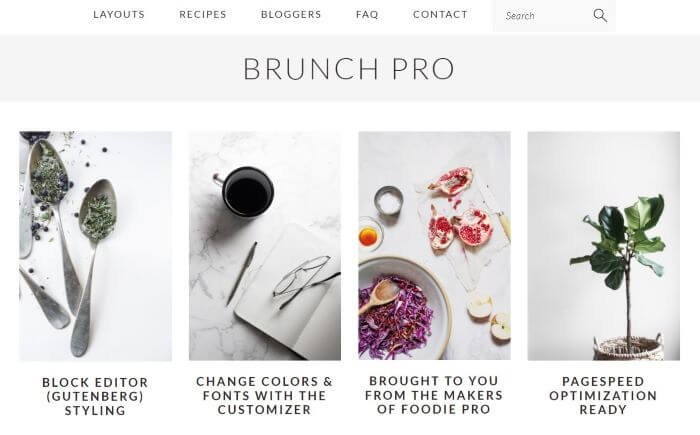


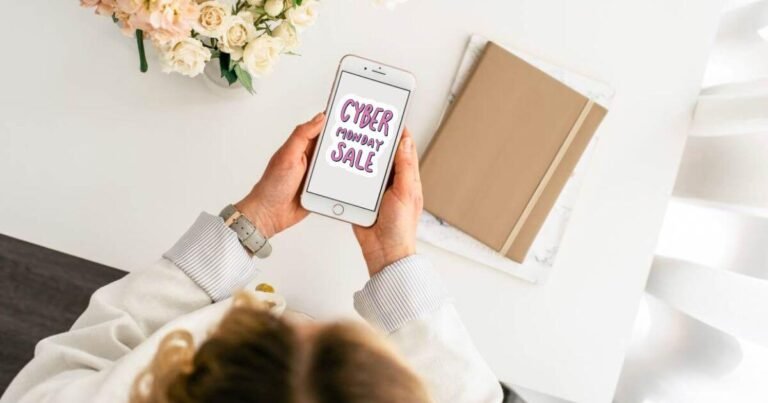
![5 Effortless Steps to Crafting an Engaging Blog Newsletter [ a beginner's guide] 19 Girl typing newsletter on laptop](https://onefoxyblogger.com/wp-content/uploads/2023/03/crafting-newsletter-ft-768x403.jpg)